Many businesses rely on Amazon Redshift Serverless for their cloud data warehouse and ThoughtSpot to derive insights from the data stored within. For this blog, I’m going to show you how to create a connection between Amazon Redshift Serverless and ThoughtSpot. It’s easy to connect Redshift with ThoughtSpot whether you have it running as a cluster which you have provisioned, or serverless.
AWS
If you are new to AWS, you might want to check out the AWS marketplace and search for a relevant use case. To keep things simple, we will assume you already have your AWS instance created and know your authentication credentials. When you are ready, let’s get started.
In AWS, confirm that you’ve added the ip address for your ThoughtSpot instance to your network policy. In this tutorial, we are connecting from the ThoughtSpot free trial cluster. The ip address for free trial is available in the activation email you received when you registered. To create a security group which will contain a new rule for the free trial ip address, access your security groups in AWS. Select Create security group.
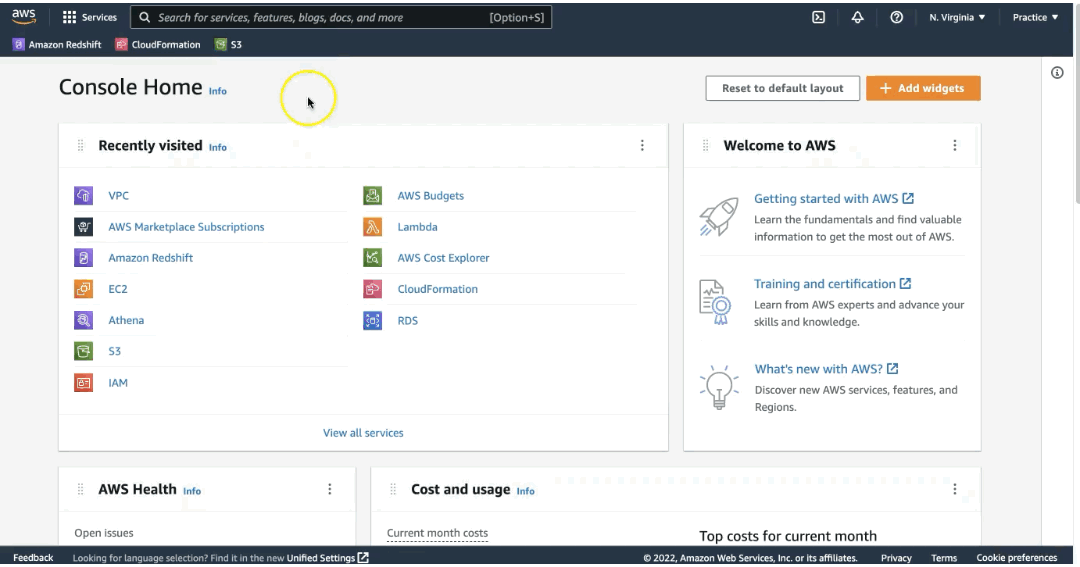
Add an inbound rule for ThoughtSpot using the ip address from the activation email.
| Type | Custom TCP |
| Port range | 5439 |
| Source | Custom (enter ip address) |
| Description | Optional |
Select Create security group when complete. When you see the banner, the new group is now available for use.
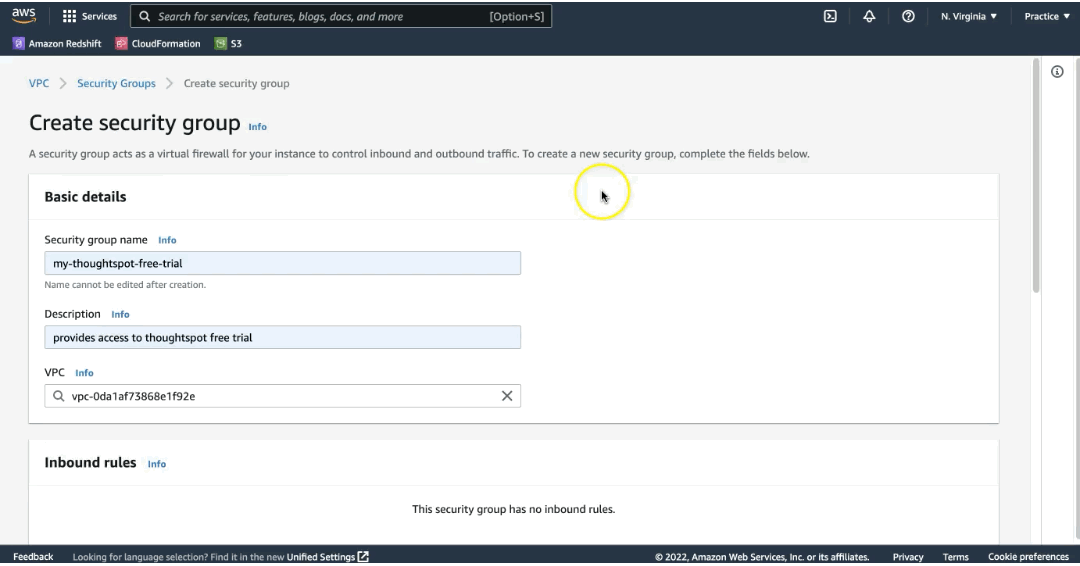
Access the workgroup that contains the resource you’d like to connect ThoughtSpot to. Under Network and security, select Edit. Add the new security group to this resource. In this example, I am already providing different resources access. Select Save changes. The instance will be unavailable as the new settings are applied.
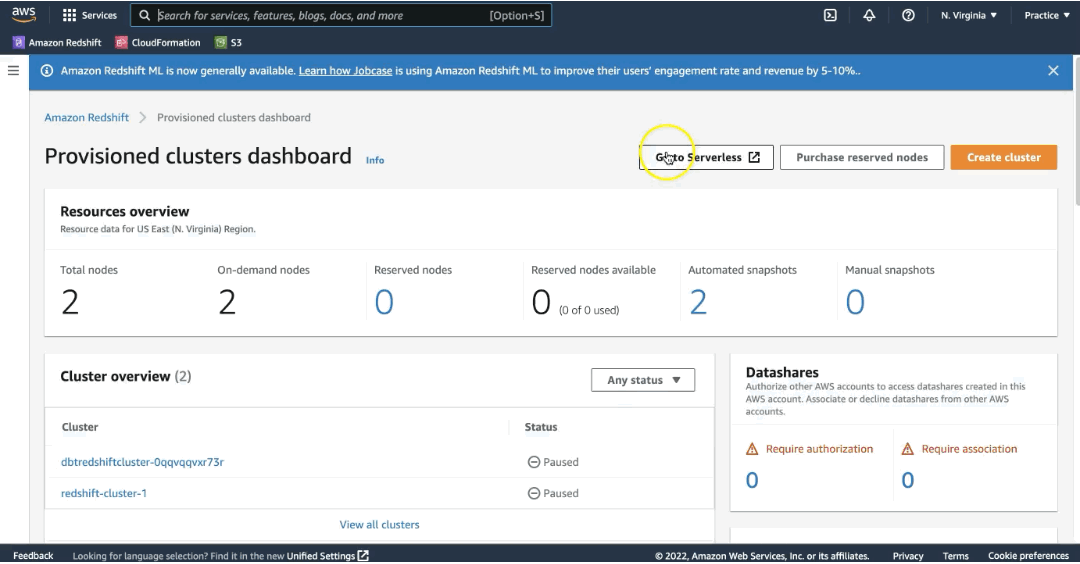
Return to this screen and Enable Turn on Publicly accessible, then save your changes.
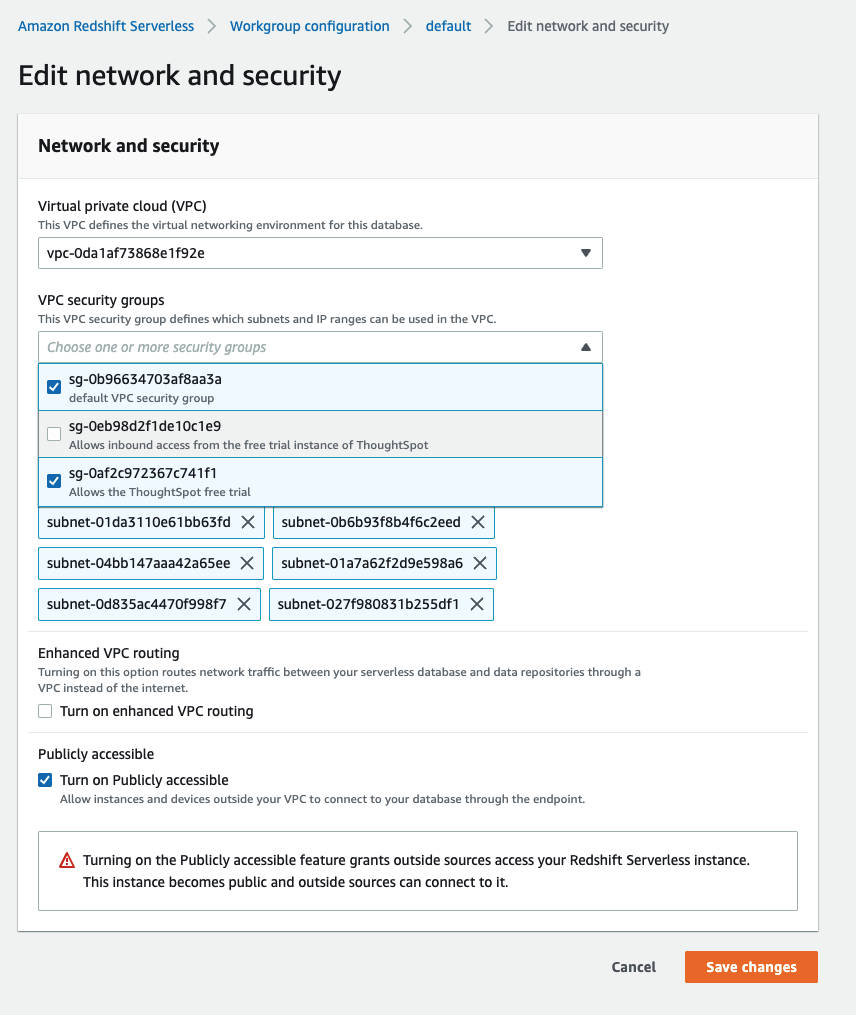
The instance will restart to apply the new setting. Once it is available again, sign into your ThoughtSpot account.

ThoughtSpot
From the Data tab, select Add connection. Enter a connection name and select Amazon Redshift then select Continue.
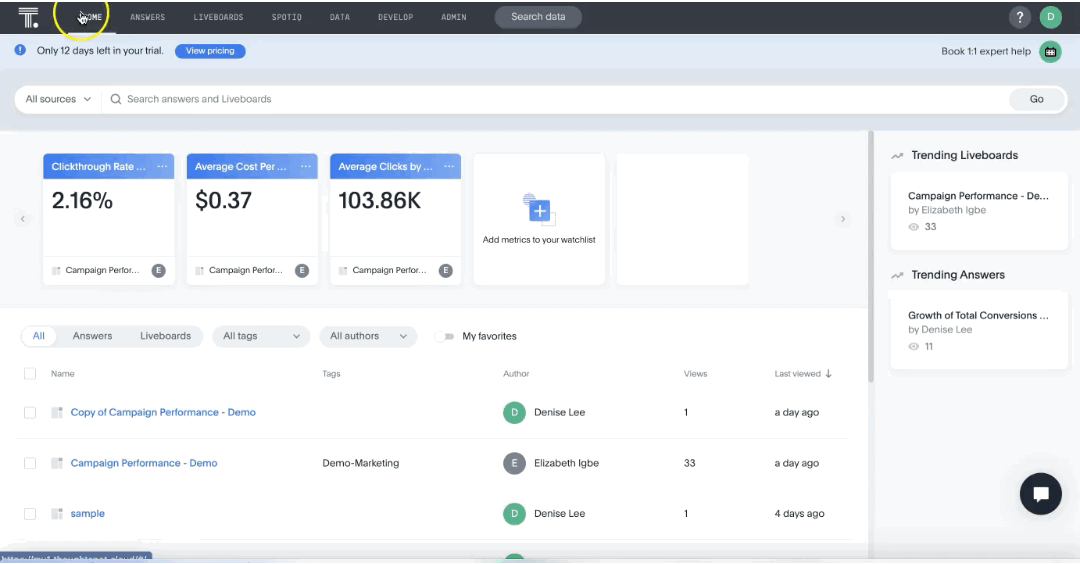
Contact your Redshift admin or log in if you have access. Host information is available within the JDBC URL, as noted below. Copy the link.
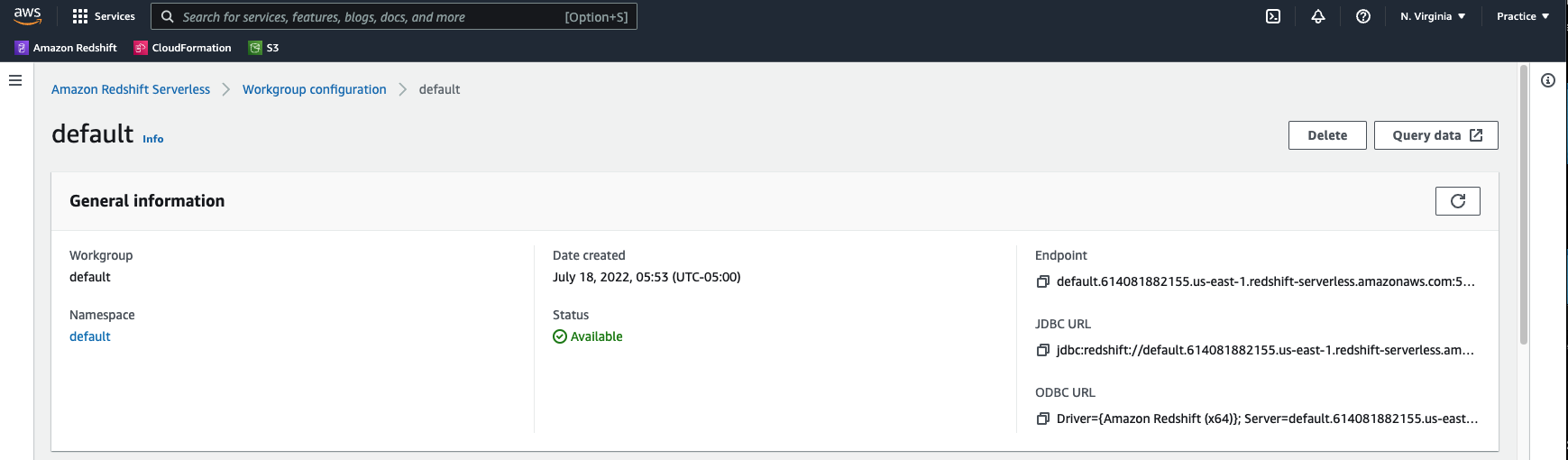
In this tutorial we are using a service account.
| Host | Remove the jdbc prefix, port, and database name from the jdbc url, as we will note that in the form separately |
| Port | 5439 |
| User | This is the username you configured in AWS |
| Password | This is the password you configured in AWS |
| Database | In this tutorial we are referencing the sample_data_dev database which includes sample tables from AWS. |
Select Continue. The database and tables will be listed in the left panel. Select the appropriate tables and columns you would like ThoughSpot to use. Note that the Selected tab updates to include the currently selected items. Sample data is included so that you can confirm your choices. When ready, select Create connection, then Create. When the connection is complete, you are ready to immediately start searching!
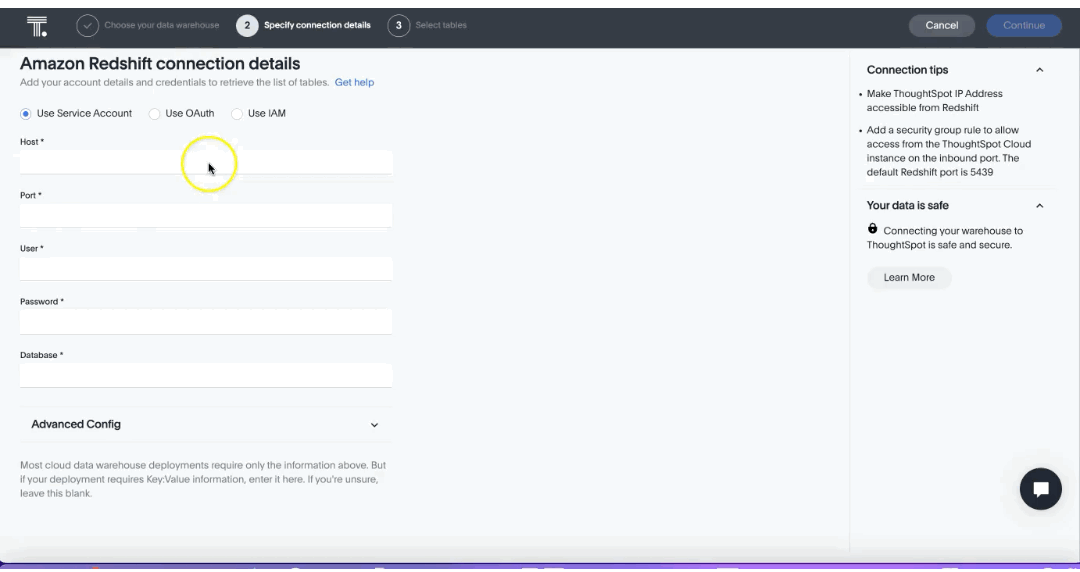
Summary
You’ve just successfully connected ThoughtSpot to your Redshift Serverless environment and can run live queries in your Amazon Redshift data warehouse! Your next step is to define metadata and other aspects of your data and create worksheets, which are logical views of data. The worksheets simplify access to data for end-users and application services. Keep in mind best practices for modeling data and creating a worksheet.
Additionally, now that you have everything connected, you can also accelerate your Search and AI-driven analytics experience by taking advantage of pre-built Liveboards from our Redshift Storage & Performance TML Blocks. You can also explore near-real-time ETL with Amazon Arorora, Redshift, and ThoughtSpot. And, since you’ve given your AWS instance a modern consumer front-end to increase business agility like never before, you can now also explore ThoughtSpot’s embed capabilities.
Go check out the AWS marketplace, and sign up for a free trial with ThoughtSpot today!








